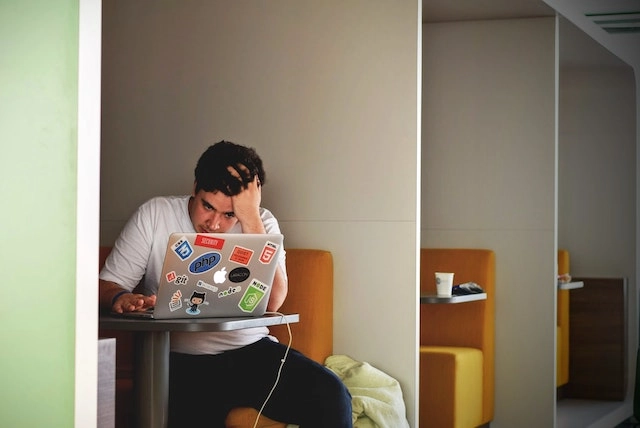Table of Contents
- Introduction
- Common Mistakes and Pitfalls in JavaScript
- Techniques for Debugging
- Best Practices for Debugging
- Conclusion
Introduction
As a frontend developer, debugging is an essential skill that can help you identify and fix errors in your code. In this blog post, we will discuss some common mistakes and pitfalls in JavaScript, as well as techniques and tools that can help you debug your code effectively.
Common Mistakes and Pitfalls in JavaScript
One of the most common mistakes that can occur when writing JavaScript code is a syntax error. For example, the following code contains a syntax error because the if statement is missing a closing bracket:
if (x > y) {
console.log("x is greater than y");
// missing closing bracket here
Syntax errors can be difficult to spot, especially if you are new to JavaScript, but they can be detected using a linter or a code editor with built-in syntax highlighting.
Another common mistake in JavaScript is a reference error. This is when the code tries to access a variable that has not been declared, or has been declared but not yet assigned a value. For example, the following code will produce a reference error because the z variable is used before it has been declared:
console.log(z); // ReferenceError: z is not defined
var z = 3;Reference errors can be caused by typos, or by forgetting to declare a variable using the var, let, or const keyword. To avoid reference errors, it is important to always declare your variables and to check for typos carefully.
A third common mistake in JavaScript is a type error. This is when the code tries to perform an operation on a value of the wrong type, such as trying to concatenate a string and a number. For example, the following code will produce a type error because the + operator is used to concatenate a string and a number, instead of using the + operator to add the numbers together:
var x = '3';
var y = 4;
var z = x + y; // "34" (string)Type errors can be caused by mixing up different types of data, or by forgetting to convert a value to the correct type before using it. To avoid type errors, it is important to check the type of your variables and to use type-checking functions when necessary.
Techniques for Debugging
Once you have identified an error in your JavaScript code, the next step is to debug it. There are several techniques that can help you isolate and fix the problem.
One of the most basic techniques is to use console.log() statements. This involves adding one or more console.log() statements to your code, in order to print out the values of variables or expressions at different points in the code. For example, the following code uses console.log() statements to print out the values of the x, y, and z variables at various points in the code:
var x = 3;
var y = 4;
console.log('x =', x); // x = 3
console.log('y =', y); // y = 4
var z = x + y;
console.log('z =', z); // z = 7This can help you see what is happening in your code and can often reveal the source of the error.
Another technique for debugging JavaScript is to use a debugger. Most modern code editors and IDEs have built-in debuggers that allow you to step through your code line by line, set breakpoints, and inspect the values of variables. For example, the following code shows how to use the JavaScript Debugger in Visual Studio Code to debug a simple function that calculates the average of two numbers:
function average(x, y) {
return (x + y) / 2;
}
var x = 3;
var y = 4;
var z = average(x, y);
console.log(z); // 3.5To use the debugger, you first need to set a breakpoint by clicking on the line number where you want the code to pause. In this example, we set a breakpoint on the first line of the average() function, so that the code will pause before the function is executed. Then, you can start debugging by clicking the “Start Debugging” button in the toolbar, or by pressing F5 on the keyboard.
Once the code has paused at the breakpoint, you can step through the code line by line using the “Step Over” (F10), “Step Into” (F11), and “Step Out” (Shift + F11) buttons. You can also inspect the values of variables by hovering over them with the mouse, or by using the “Watch” window to view and edit the values of variables.
This can be a more powerful and precise way to debug your code, as it allows you to pause the execution of the code at any point and examine the state of the program in detail.
In addition to the techniques mentioned above, there are also a number of tools that can help you debug your JavaScript code.
The most basic tool is the browser’s developer tools. All modern web browsers have built-in developer tools that allow you to inspect the HTML, CSS, and JavaScript of a web page, as well as to run JavaScript code in the browser’s console.
To use the developer tools, you first need to open the web page in the browser and then open the developer tools by pressing F12 on the keyboard, or by clicking on the “Tools” menu and selecting “Developer Tools”. Once the developer tools are open, you can use the “Console” tab to run JavaScript code and view the output.
Best Practices for Debugging
In addition to the techniques mentioned above, there are also some best practices that can help you debug your JavaScript code more effectively.
One of the most important best practices is to use a consistent coding style. This means following a set of rules and guidelines for how to format and structure your code, such as using indentation, whitespace, and naming conventions. Using a consistent coding style can make your code easier to read and understand, which can help you spot errors more quickly.
Another best practice for debugging is to write test cases. This involves writing small, isolated pieces of code that test specific parts of your code, such as a function or a module. Writing test cases can help you ensure that your code is working correctly, and can also help you find and fix errors more easily.
Finally, it is also a good idea to use a linter. A linter is a tool that checks your code for syntax errors, coding style violations, and other potential problems. By using a linter, you can catch mistakes early on and avoid spending time debugging code that contains errors that could have been easily avoided.
Conclusion
In conclusion, debugging is an important skill for any frontend developer. By understanding common mistakes and pitfalls in JavaScript, using debugging techniques, and following best practices such as using a consistent coding style and writing test cases, you can effectively debug your code and improve the quality and reliability of your applications.
I hope this blog post has given you some useful tips and tricks for debugging JavaScript, and that you will continue to practice and improve your debugging skills.